Make Canada Passport Photos
123PassportPhoto is a passport photo generator that helps you to make Canada passport photo online. This is for studio use only as Canadian passport application requires a stamp at the back of the passport photo.Make Canada Passport Photo Online »
Canada Passport Photo Size Requirements
- Photo must be 50 mm wide X 70 mm high (2 inches wide X 2 3/4 inches long) and sized so the height of the face measures between 31 mm (1 1/4 inches) and 36 mm (1 7/16 inches) from chin to crown of head (natural top of head).
You don't need to worry about the size requirements. Our crop tool will help you to get the correct size.
Refer to Canada passport photo requirements for more informaiton.
Take Passport Photo
First of all, you need to take a photo using a digital camera. Please follow the passport photo guidelines to take a photo that is suitable to make passport photos.- Passport photo must be in color.
- Photo has white or off-white background. If you take photo against a white wall, there should be no decoration on the wall.
- Look straight to the camera. Both ears should be visible.
- The photo must be with neutral facial expression.
- Both eyes should be open.
- Mouth must be closed. No smiling.
- Do not wear a hat. Full face must be visible.
- There should be no other objects in the photo background or on the face, such as headset. There should be no hair on the face as well.
- If possible, do not wear glasses, especially glasses with dark frames. If you must wear glasses, ensure that there is no reflection on the glasses. Both eyes must be clearly visible.
- Forehead and eyebrows should be visible. Do not cover eyebrows with hair.
- There must be no shadow on the face and behind the head. Please see the tips below on how to avoid shadow in the photo.
- Lighting on the face must be even.
Lighting and Positioning
- Take photo in bright room. Use a white wall as background.
- Stand one meter away from the wall, otherwise there may be shadow on the wall.
- Use a tripod. Adjust the camera position to the eye level.
- When adjust the camera distance to leave enough space between the top of the head and top border of the photo.
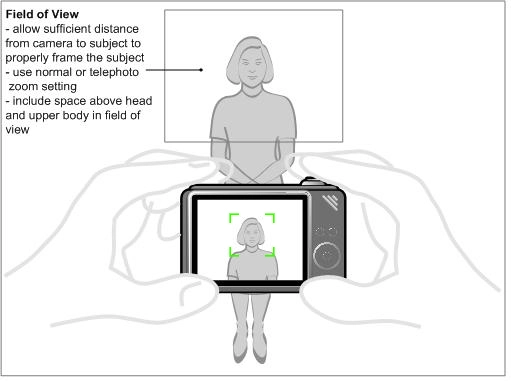
Refer to the general guidelines for more details.
Crop and Generate Passport Photos
After you have taken your photo, you can make your own passport photo in three steps with 123PassportPhoto online generator:Start Canada Passport Photo Generator
- Select a country. Different countries/regions
have different requirements for passport photos.
With the country selection, our system will get correct
the passport photo size from our database and use the
information in the following steps.
- Upload your photo. The file size should be
smaller that 10MB and the photo size should be smaller
than 4000 x 3000 pixels. The system processes only .jpg or
.jpeg files. It may a few
moments to finish the uploading process
depending on the file size of the photo and the
connection bandwidth.
- Crop photo. You can use the selection
tool to choose the region of the photo according
to the passport photo requirement. The ratio of
width and height is preset based on the
country selection. You can resize and move the
region.


-
Download passport photos. With the three steps above, you will get a 4R sheet with multiple passport photos.
Follow the instruction on the download page to save the
4R sheet in your computer.
Download Photos
Photos must be printed on plain, high quality photographic paper. You can choose to print the photos with color printer, or print it online.Make Canada Passport Photo Online »
How to make Canada Passport / Visa photo at home
Step 1: Take a picture with a digital camera or a smartphone
Make sure someone takes your passport photo for you. Selfies are not accepted. Make use of your tripod if you have one. By using a tripod, you will be able to keep the camera level and steady. Ideally, the person should be around 1 meter away from the camera.
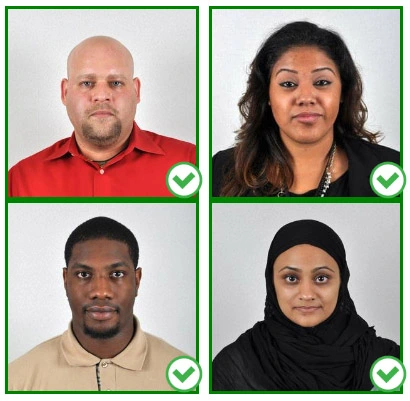
Step 2: Choose a venue with appropriate lighting
Face a bright window or the door when taking a photo. In this way, shadows can be avoided on the face and in the background. It is essential that the face is evenly lit. Ensure that the face is free of shadows and glares.
Note: You do not need to worry about the background, since our online passport photo generator will automatically do it for you.
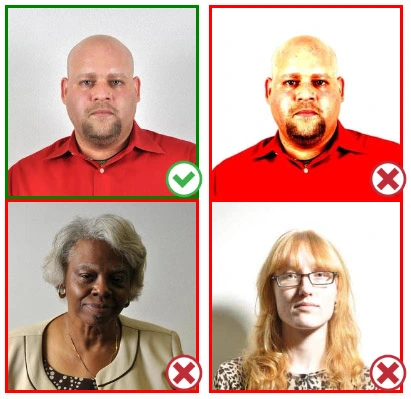
Step 3: Dress appropriately for your passport photo
Uniforms should not be worn. Put on regular street clothes for your photo.
Eyeglasses should not be worn. You should remove any sunglasses, tinted glasses, or glasses that you wear if you are taking a passport photo.
Ensure that your face is fully visible. Make sure your hair doesn't cover your face or obscure your eyes. In the case of very long bangs covering your eyebrows, pin them back with bobby pins. Although it's better to show your ears as well, that won't stop your photo from being accepted.
Passport photos don't allow hats unless they're religious headgear such as a headscarf or yarmulke.
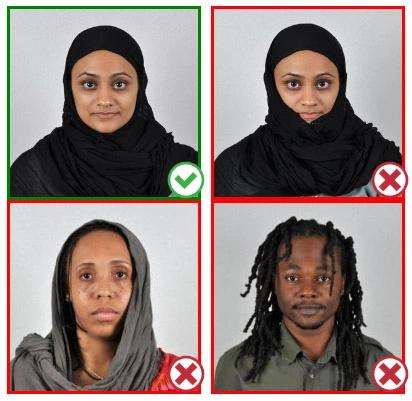
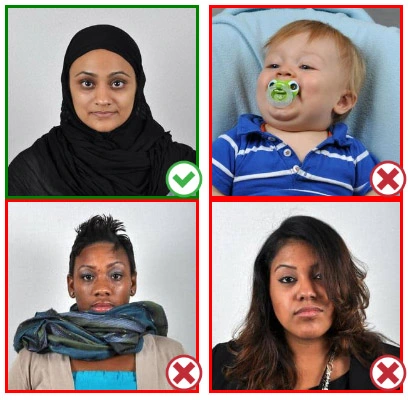
Step 4: Pose for a passport photo
Face the camera straight on and look straight at it. Avoid tilting or rotating the head.
It is important that the shoulders are visible, and there should be enough space around the head to crop the picture.
Make sure the camera is at the same level as the head.
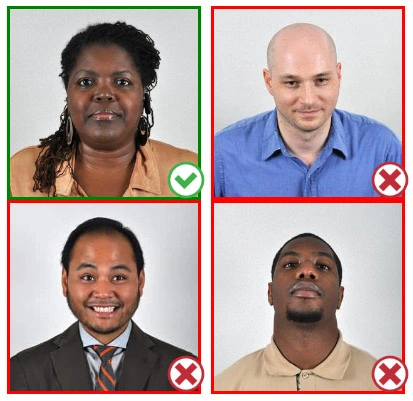
Step 5: Maintain neutral facial expressions
It's okay to smile in your passport photo, but the government prefers you to have a neutral facial expression.
Under the new international passport rules, it is usually not acceptable to smile or have your mouth open.
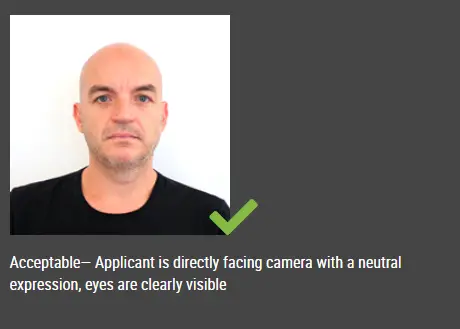
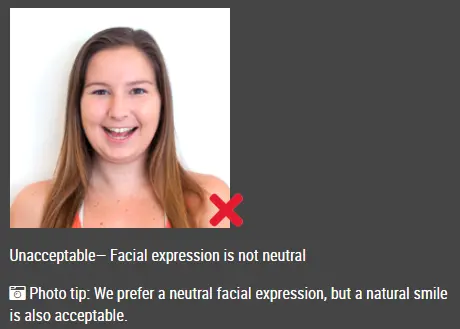
Good and bad examples of passport photos
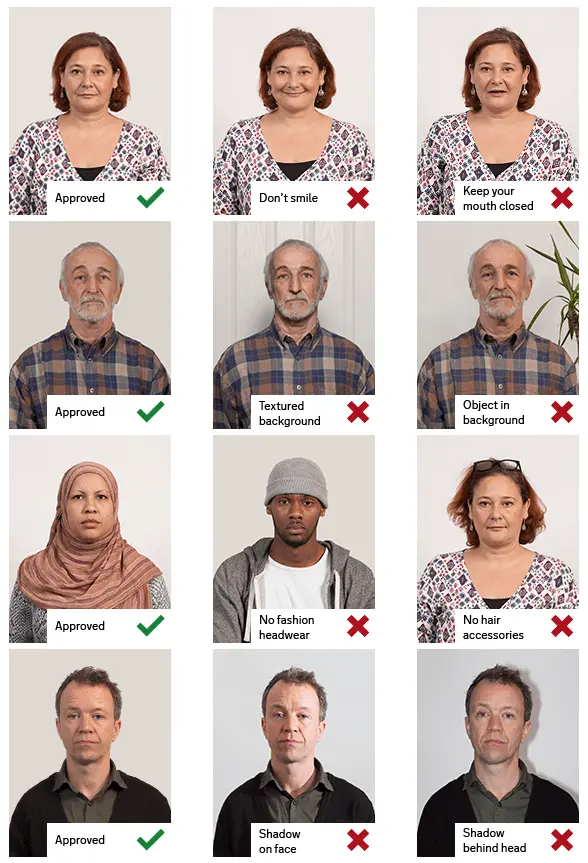
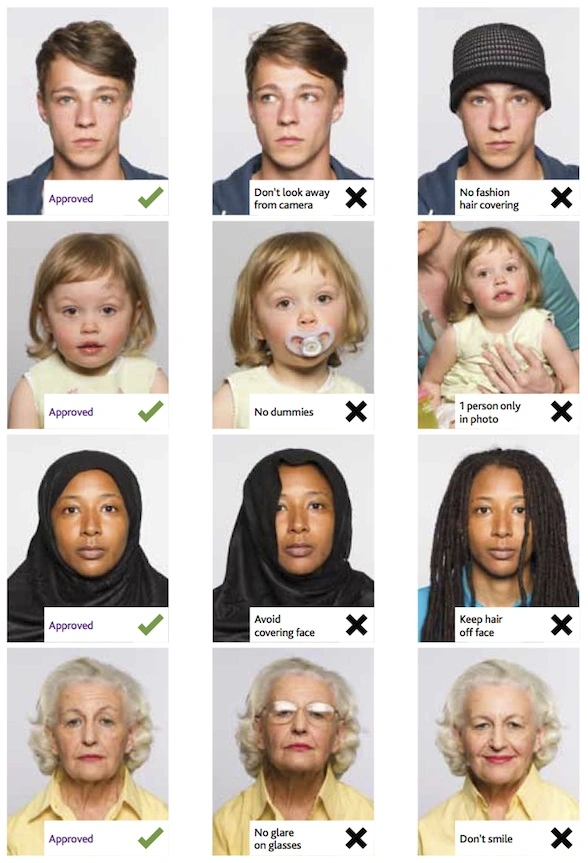
This document is rated 4.9 / 5 - 45 Votes